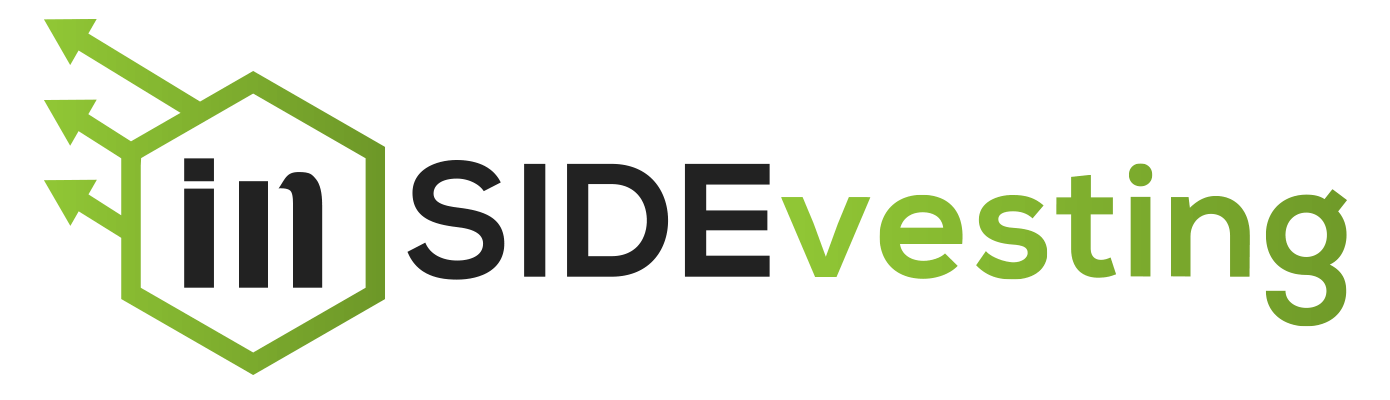Robinhood Makes Investing Easy
Robinhood revolutionized the way people invest. Before the app, brokerages charged commission and fees to make individual trades. Of course, this came with bells and whistles that you may or may not have needed. Since then, companies changed their models to provide to better compete with people by offering zero commission trades. Still, I prefer the simplicity and ease of Robinhood and use it daily to implement one, or all, of the investing strategies. Typically, I use a combination. If you want to start investing, sign up with Robinhood and get a free stock when you fund your account! Watch this video for a walkthrough on YouTube.
Main Menu
Summary Chart
When you first open up the Robinhood app, you will be presented with an overview of your account. The total is the total value of all investments and the cash in your account. You can quickly see how your portfolio has been performing over the day, week, month, 3 month, year, or over the total life of your investment history.
News Feed
The news feed contains snapshots of the news following your stocks and those on your watchlist. These can be cleared out, or refreshed, but this is the one of the minimalist bells and whistles that comes with Robinhood.
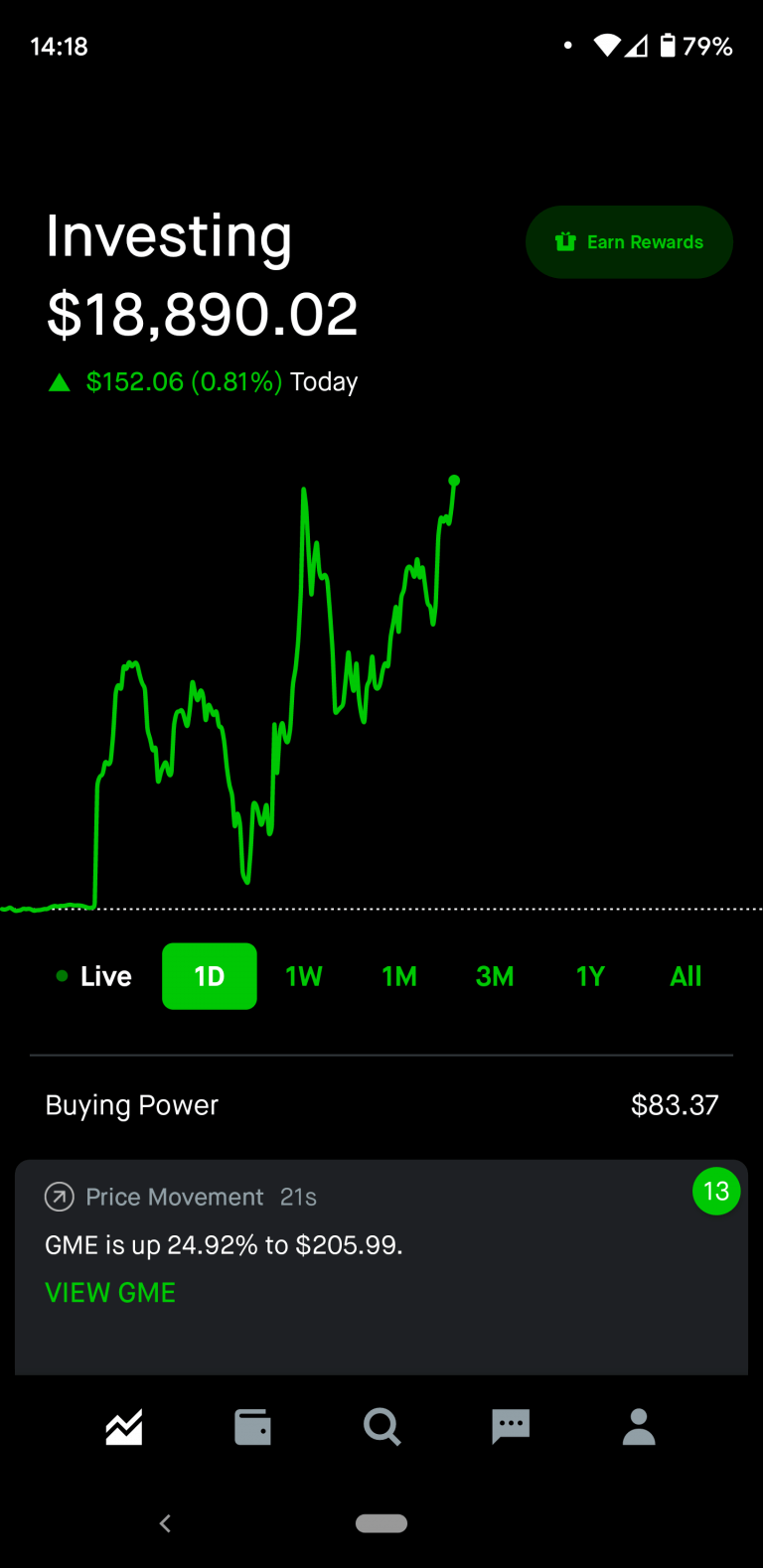
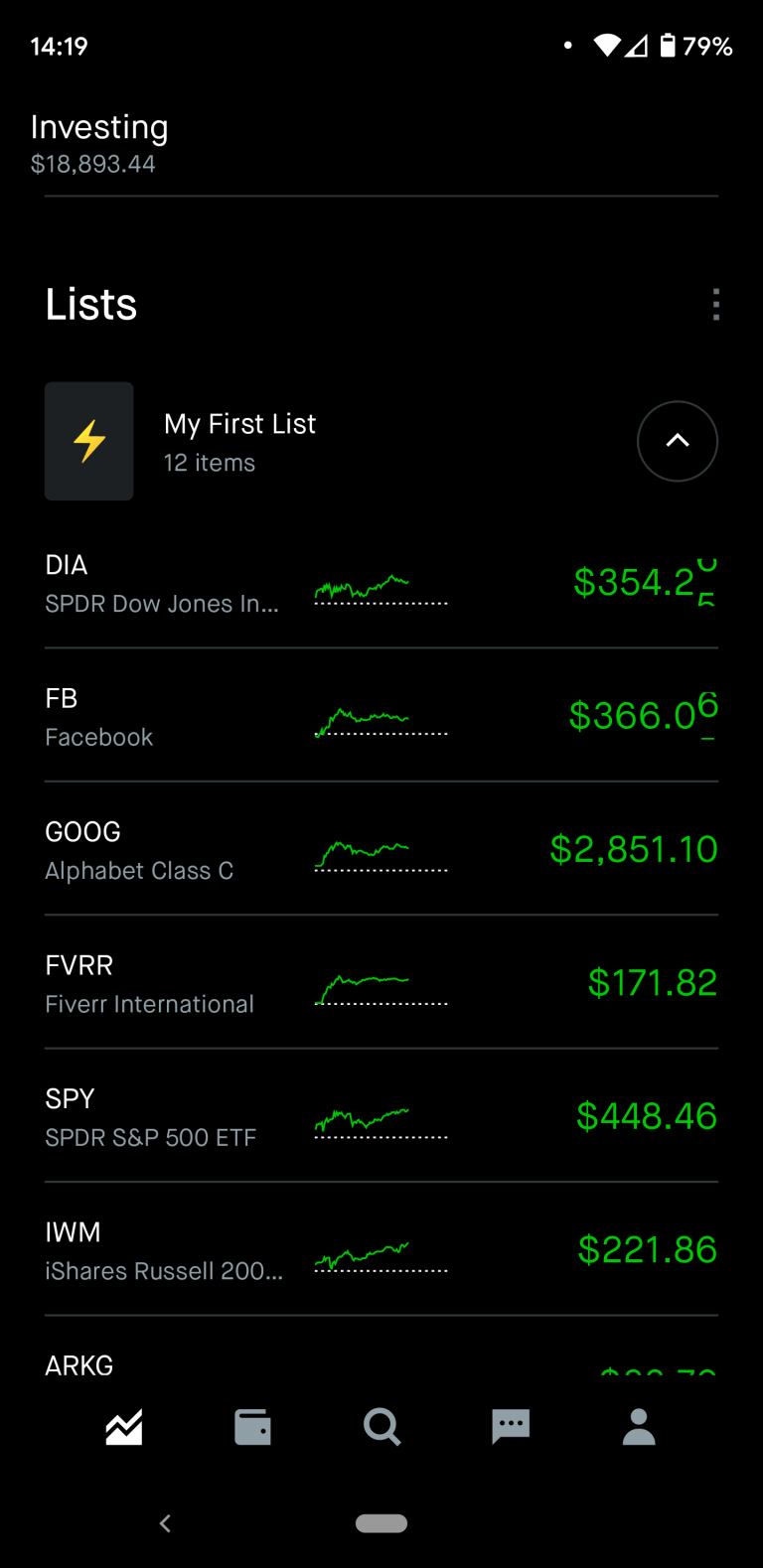
Portfolio
Following the newsfeed, you will find your portolio of stocks. You can change if they display the last price, your equity, percent change, todays return, total return, or total percentage change. Additionally, you can reorder them however you like by simply holding down one of them and dragging.
Following Lists
Below your portfolio are your lists that you can build to follow stocks. You can categorize them based on your criteria. For example, I have a crypto list, a high dividend list, and a general list that I have aptly named “My First List,” clever I know. Below, I show you how to assign a stock to one or more lists.
Search
At the bottom center of the home screen, you will find the magnifying glass icon. This is where you search for a specific stock. This page has information that helps your investment choices. It contains trending lists, like daily movers or crypto. Also, there are more detailed news articles from your portfolio or list stocks. The search page is a great area to do extensive research on what is happening in the world pertaining to your stocks. Additionally, if you like to follow the daily movers, this is where you will find those tickers.
Individual Stock Pages
Summary
The top of the individual stock page is similar to your portfolio. It will show the cost of the shares and how its performing over the time periods. If you own shares, it will give you a quick snapshot of your position, market value of your shares, and your profit/loss today and over time.
Add to Watchlist
In the top right corner you will see a plus sign. This is how you add a stock to a watchlist. When you click it, you will have the option to choose from an existing watchlist, or you can create a new one. After you have chosen a checklist, the plus will turn to a check mark. Selecting that check mark will allow you to add the stock to another checklist, or remove it from an existing list.
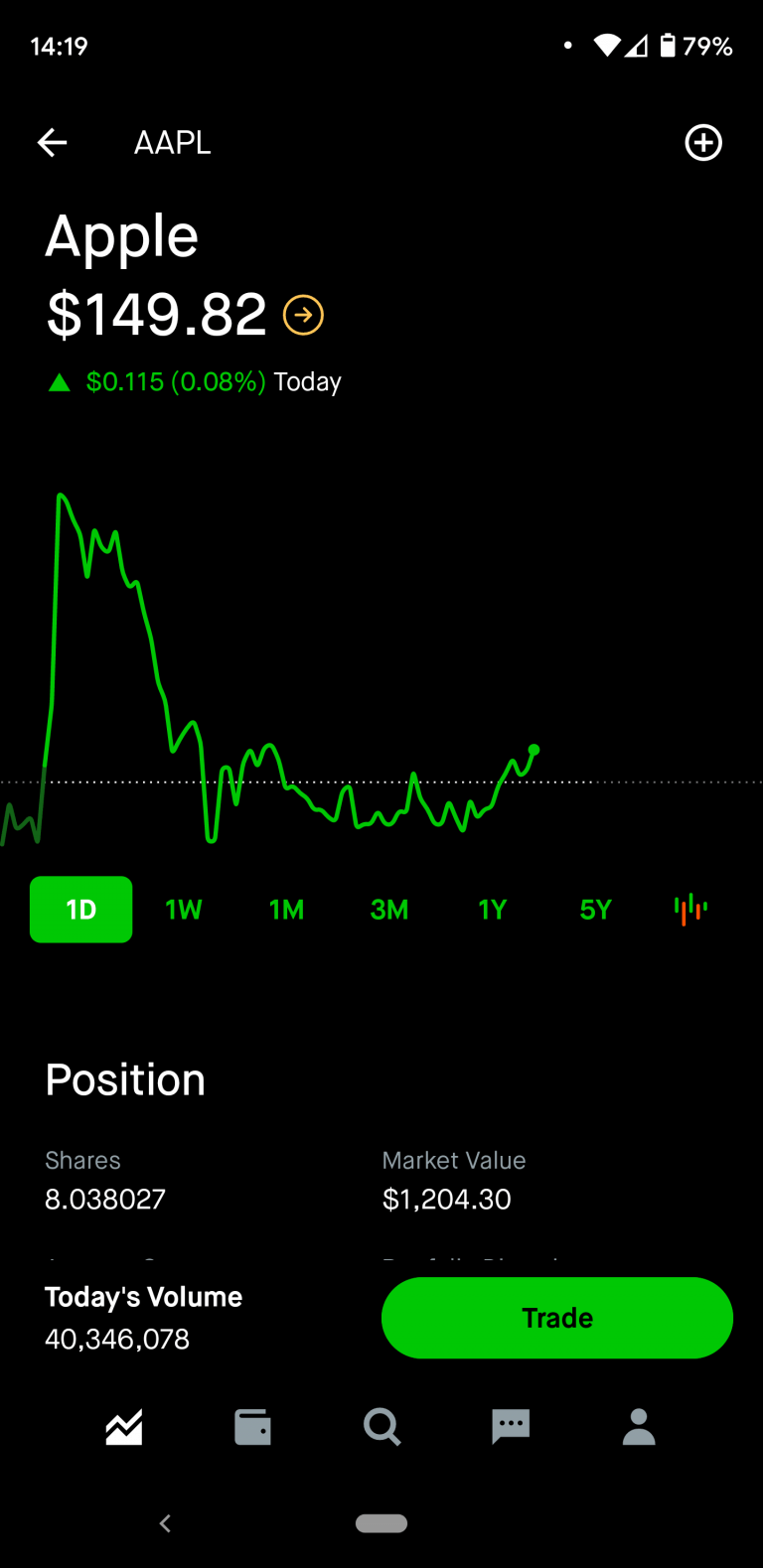
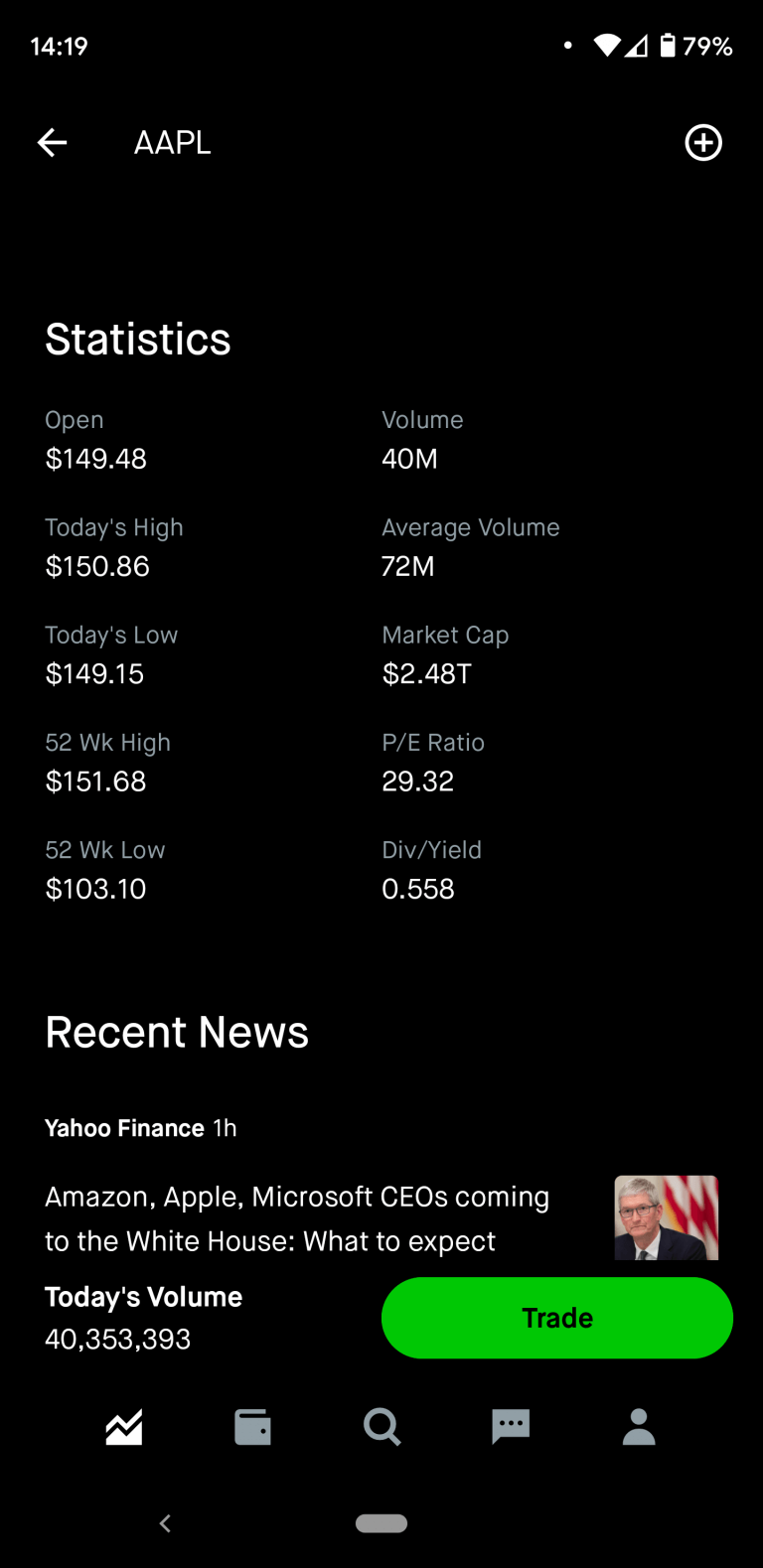
Statistics
The next section on the individual stocks page is the statistics. If you own shares, they will follow the position section. If not, it follows the graph. This is where you will find the key metrics to the stocks. This is not an extensive list, so more research may be needed if a metric is not shown. Further down, you will find a brief news section, analyst ratings, and information about the company. I recommend reviewing these sections to make sure the listed company is exactly the one you seek. The last thing you want is to invest in a company with a similar sounding name, but is worlds away in profitability.
Trading
Ok, now that we have the overall app format down, let’s get into trading. To access the trade menu, select the Trade button located in the bottom right. From there, you will choose to Buy, Sell, or Trade Options. Trading options is more advanced and we will discuss in a later post.
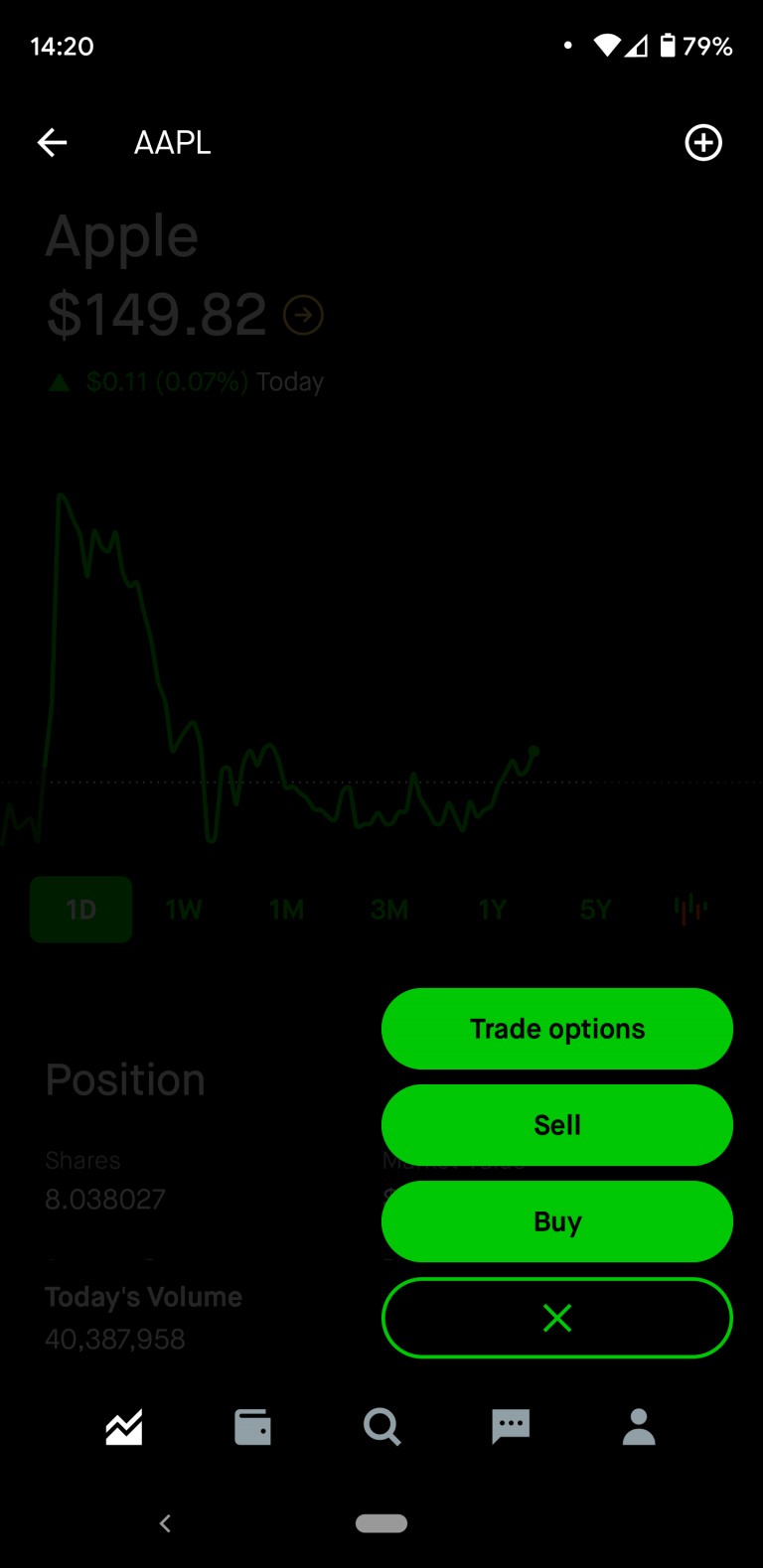
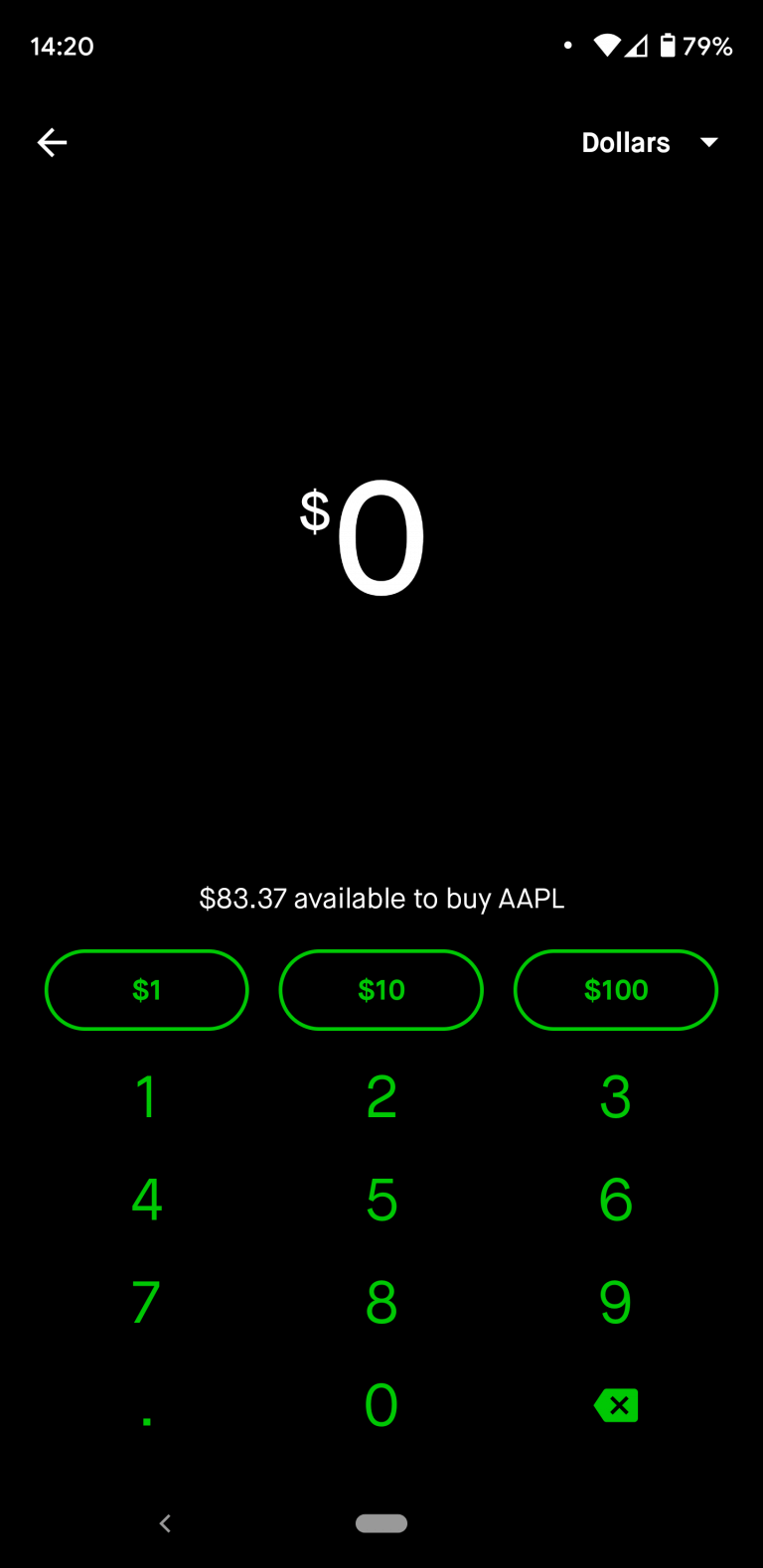
Order Screen
Once you have selected Buy, you will be presented with a screen to purchase based on your previous order. As you can see, my last purchase was a market order in dollars. If you wanted to purchase fractional shares the equaled a certain dollar value, this is the place to do it. If not, we can choose a different order type. To change this, you click on the drop down at the top right. This one says “Dollars.” Before we choose, there are a few key terms we will discuss before we choose the order. First, is the order type. There are five different order types to choose from.
- Market Order (in shares or dollars)
- Limit Order
- Stop Loss Order
- Stop Limit Order
- Trailing Stop Order
Market Order
The market order is the default order type. Trading in either dollars or shares, this will trades at the listed price for the stock. Typically, there is quick execution if there is strong interest in the company. If it is an “off the beaten path” stock, then the spread (explained later) might be great and you have to pay more than then what it sells for.
Limit Order
This order type tells Robinhood to buy the stock when it dips down to a certain price. For example, if you want to purchase Apple when it dips down to $145 only, you can put a limit order for $145. When it dips from $149 to $145, Robinhood will execute the order. Of course, if it never goes down, then the limit order will never execute.
Stop Order
The stop order is what many would consider to be a stop-loss. This is a price that you set to prevent further losses. I see these more with risky stocks. You invest hoping to see huge gains, but there is potential for a collapse. You can set the stop order to execute if the stock goes against you. For example, say you have a stock valued at $10. You believe it will double; however, all investments are risky. The most risk you’re willing to take is a 20% loss. So, you place a stop order at $8. If the stock dropped to $8, the order would execute at market price.
Stop Limit Order
Another method of stop-loss is the Stop Limit Order. Similar to the Stop Order, this is triggered at a price point, but instead of doing a market order, it places a limit order at a predetermined point. So, from the Stop Order example, you have a stop point at $8, but instead of a market order, you set a limit of $8.50. You hope it will recover the 50 cents, but you dont want to stay in to see if it crashes again.
Trailing Stop Order
This order is slightly more advanced. When you see a stock that is hovering around a low and you anticipate a pull back. You can set a Trailing Stop Order to execute when the price is within a percentage of the low. For example, you see a dip in Apple. You’re not sure how low the dip is going to go, but you don’t want to miss out on profits. So, you set a Trailing Stop Order to execute when the stock moves 10% from the recent lows. That way you confirmed it was on a pull back and not just a waivering moment.
Stops Go Both Ways
In the first two stop orders, I discussed ways to stop a loss, but this can also be used going the other direction. You can set a stop order to trigger if the price rises above a certain value to purchase. If you are using indicators and monitoring trends, this amount may be a breakout point. And, as such, the stop limit order works the same.
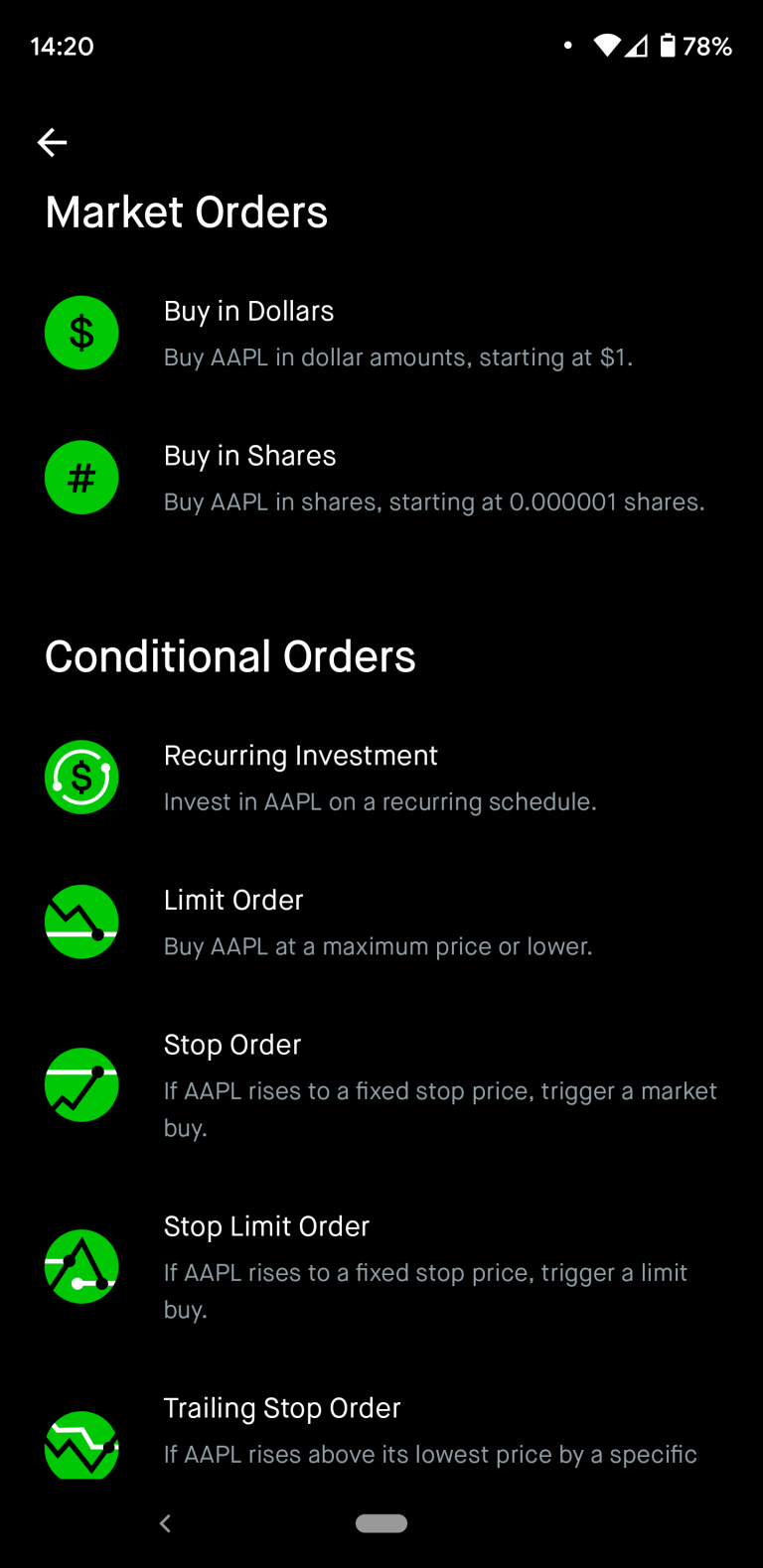
Conclusion
As long as this post may be, it is significantly shorter than almost any other use guide that is needed for other platforms. That may be why I am starting here. Robinhood is one of the most user friendly apps for investing and I recommend you consider it if you are starting your investing journey.
Disclaimer
Once again, I am not a financial advisor. These tips are some things I have validated with my own personal experiences. If you feel you need more personal advice, please consult a professional financial advisor. Dont forget to check out the Book List for published authors on this topic!